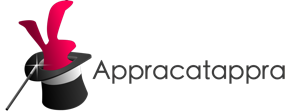Search and Discover
Media Marquee provides powerful browse and discovery features to locate movies, shows or people of interest. Limit returned results with easy to enter filters such as: Genre, Rating, Year, Votes, Keywords, Studio, Cast or Crew. Save your favorite searches for later reuse. If you know the name, you can search for it directly as well.
Discover Movies and Shows
Media Marquee‘s Discover feature combines the power of browsing with the option of filtering content based on a wide variety of criteria:

Long lists of infinitely scrolling content can be hard to manage, so Media Marquee breaks the results into easy to navigate pages of 200 items per page (10 rows of 20 items per row). Use the previous and next page buttons to move through the pages:

Or highlight a specific page to jump directly to it:

Select a movie or show to see its details or open it in a streaming service provider’s app to view.
Additional Features
Additionally, Media Marquee includes the following features:
Filtering Content
Free-form browsing is a great way to find content when you have no idea what you want to watch. However, there are other times when you might want to narrow the results down. For example, lets say 80’s Sci-Fi Action Adventure movies.
Media Marquee makes this simple by applying filter criteria designed for easy entry on the Apple TV and the Siri Remote. Start by setting a Year:

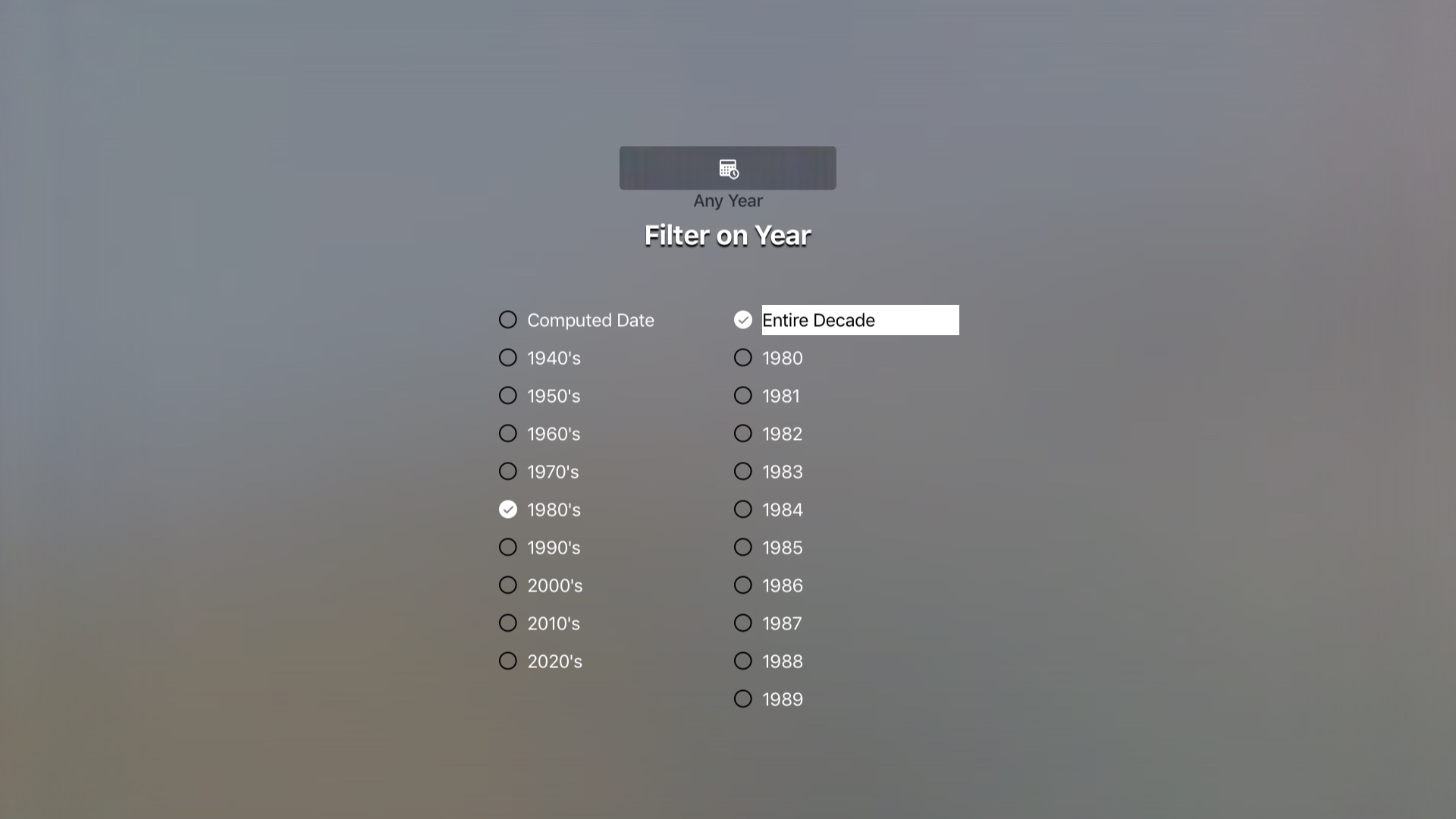
Next select the Genre:

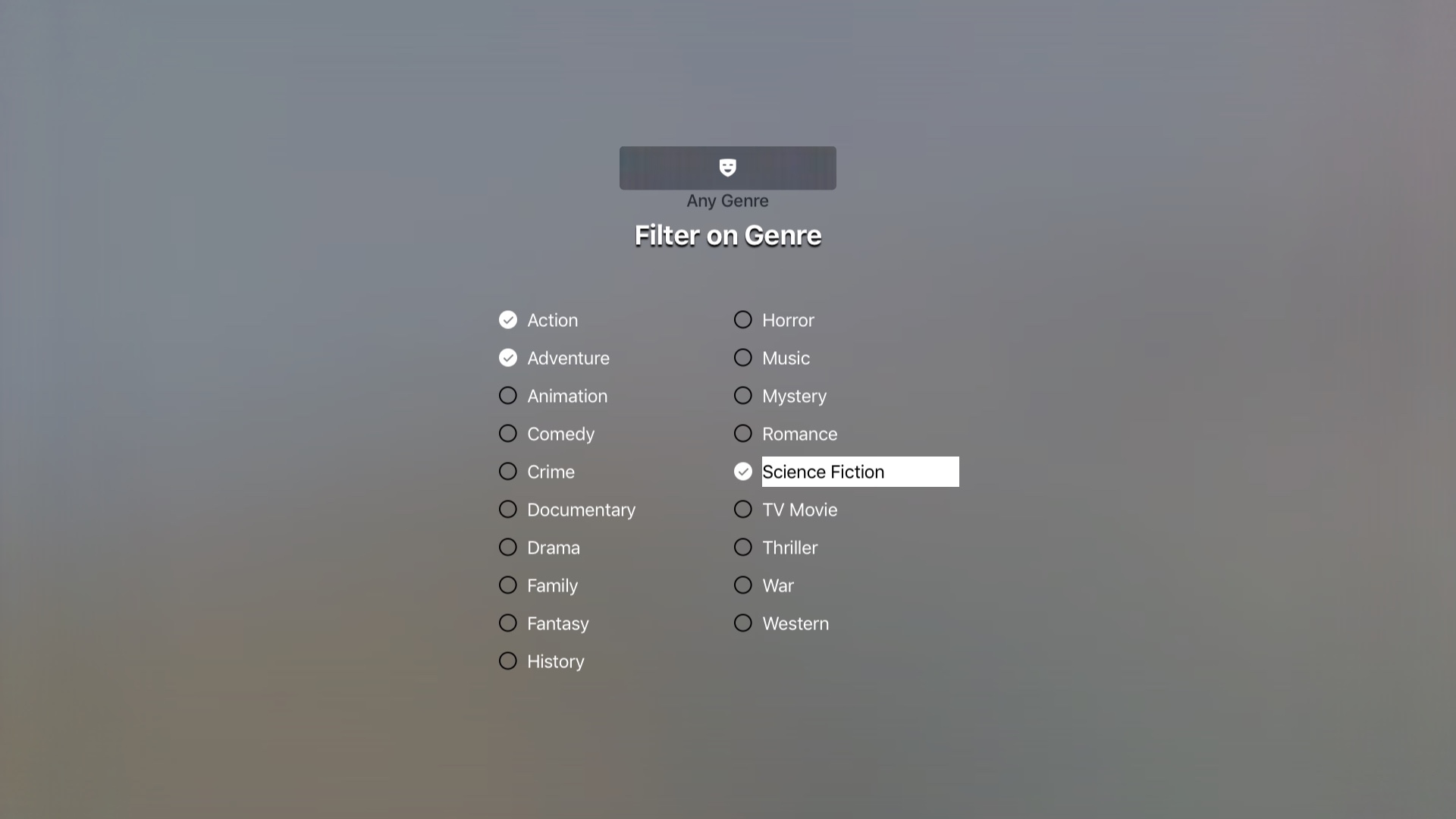
And Media Marquee will display any movies that match this criteria:
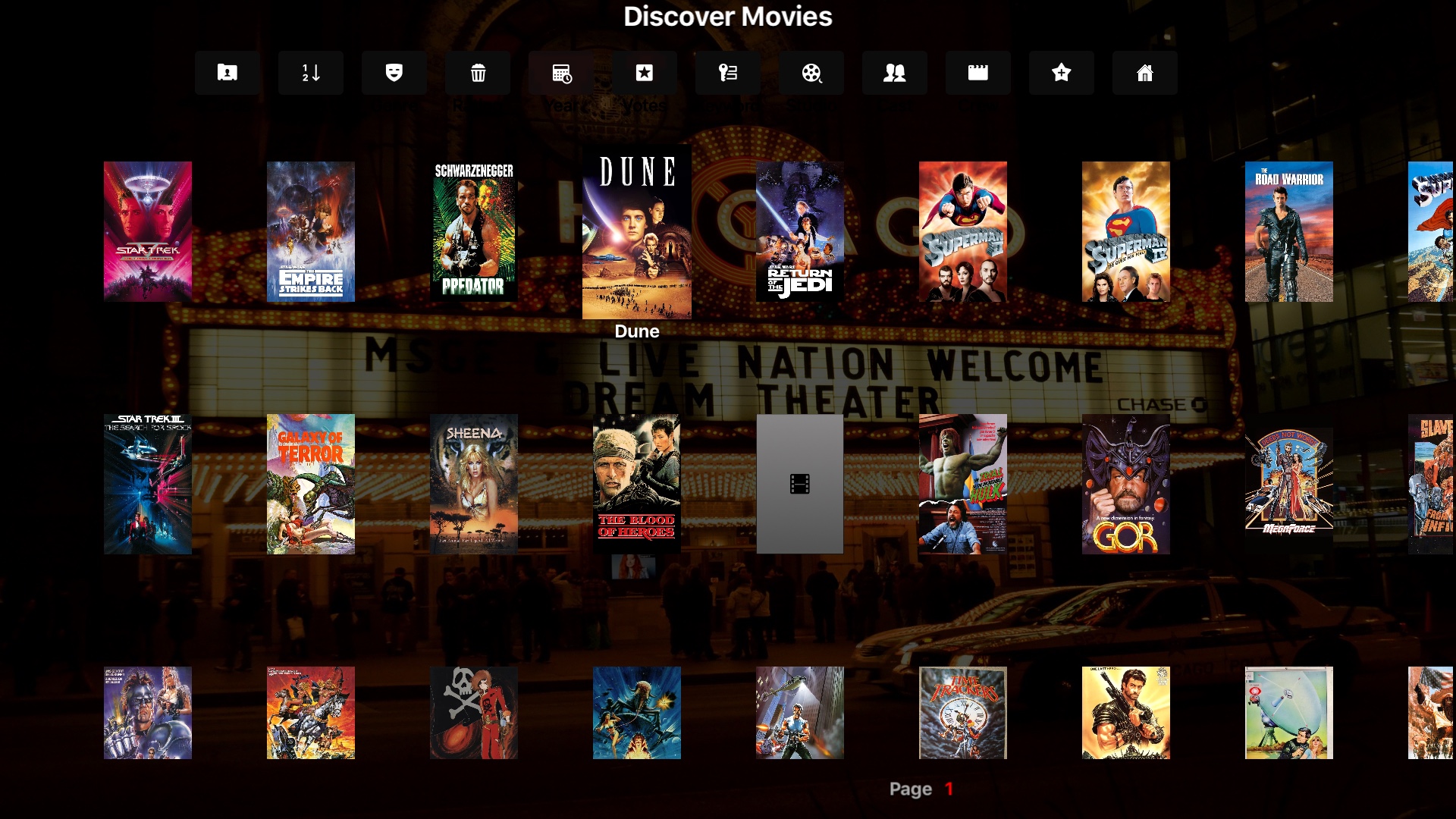
Discovering tv shows works in the exact same way.
Saving Searches
There are some searches that you might find yourself using over and over again. Media Marquee makes it easy to save a given search to one of its home pages where it will be automatically updated and easy to access or edit.
For example, let’s say we want to see every movie that has been released this year and we want this displayed on the Discover page. Start a new movie discovery and set the Year:
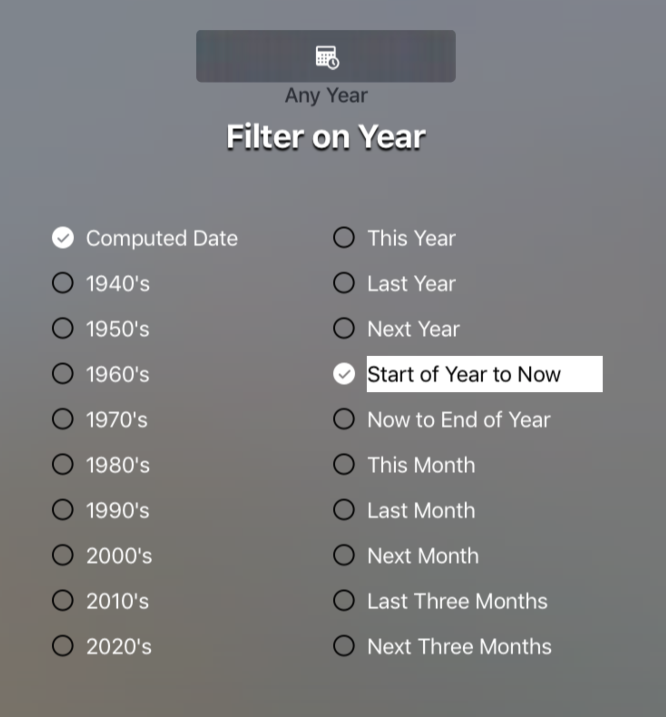
The results will be displayed:
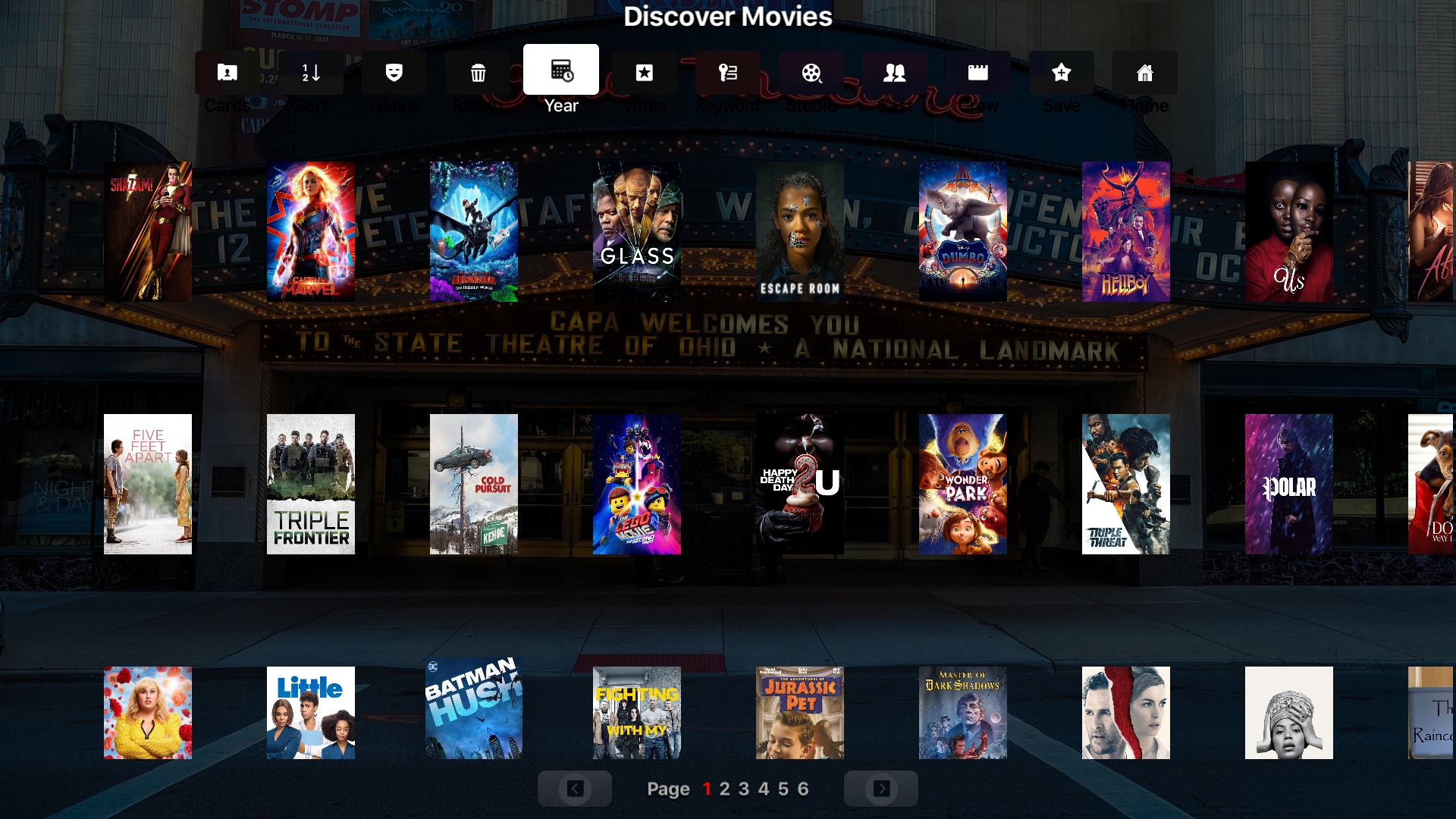
Select Save at the top of the screen, enter a name for the search and select the page to save it to:
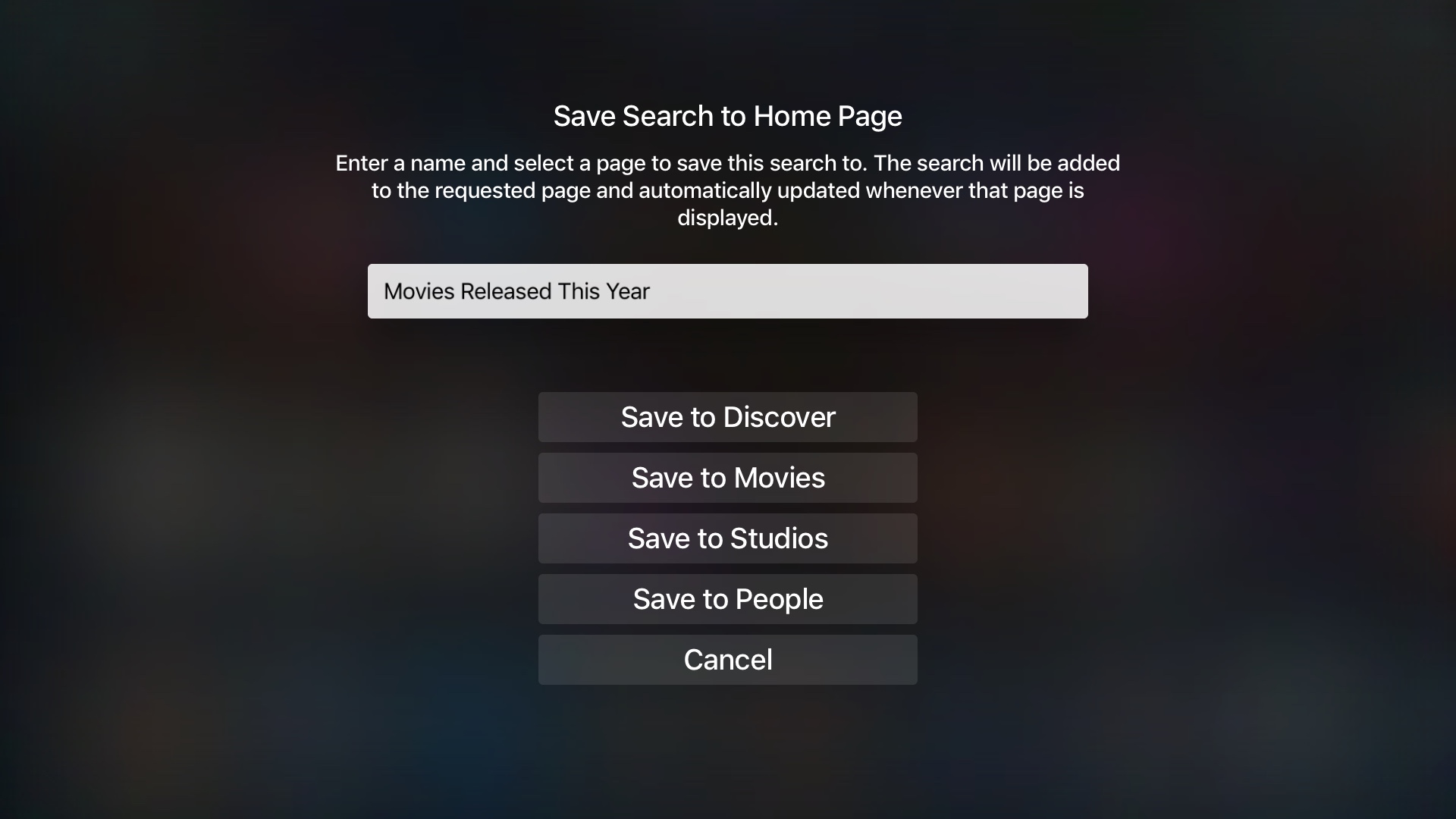
The search will be added to the given page:

If you want to edit, delete or move a given saved search, scroll to the end of its display bar and select See All:

Make any changes to the filter criteria and select the Update button at the top of the screen:
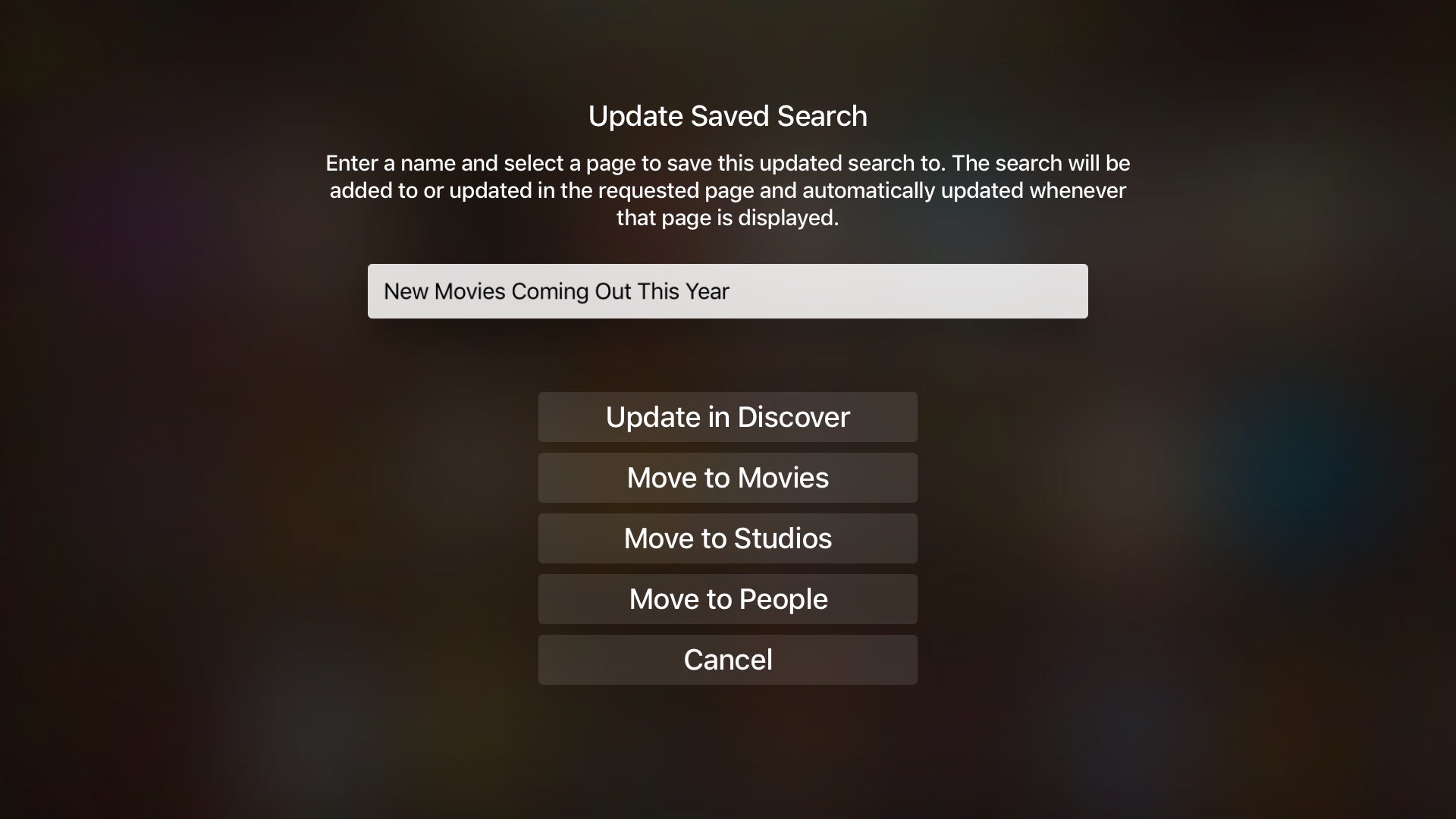
Again, this works the same way for tv shows.
Searching for Direct Titles
Browsing and discovery are great but there are times that you know the title of the movie or show that you are looking for. In those instances, navigate to the content type’s home page, Movies for example, and select Search at the top of the page:
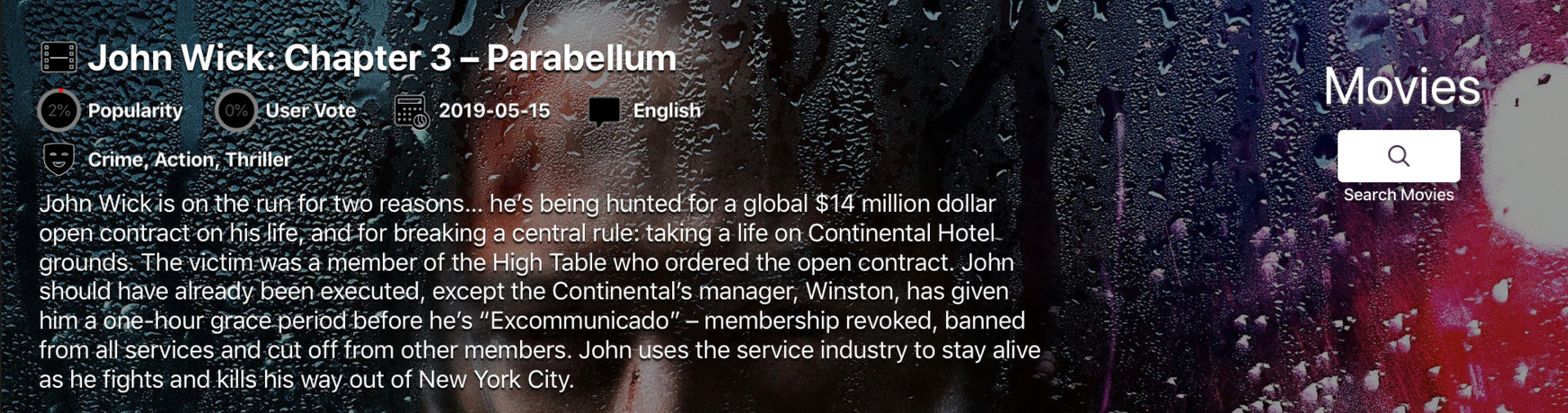
Enter the name of the movie you are looking for:
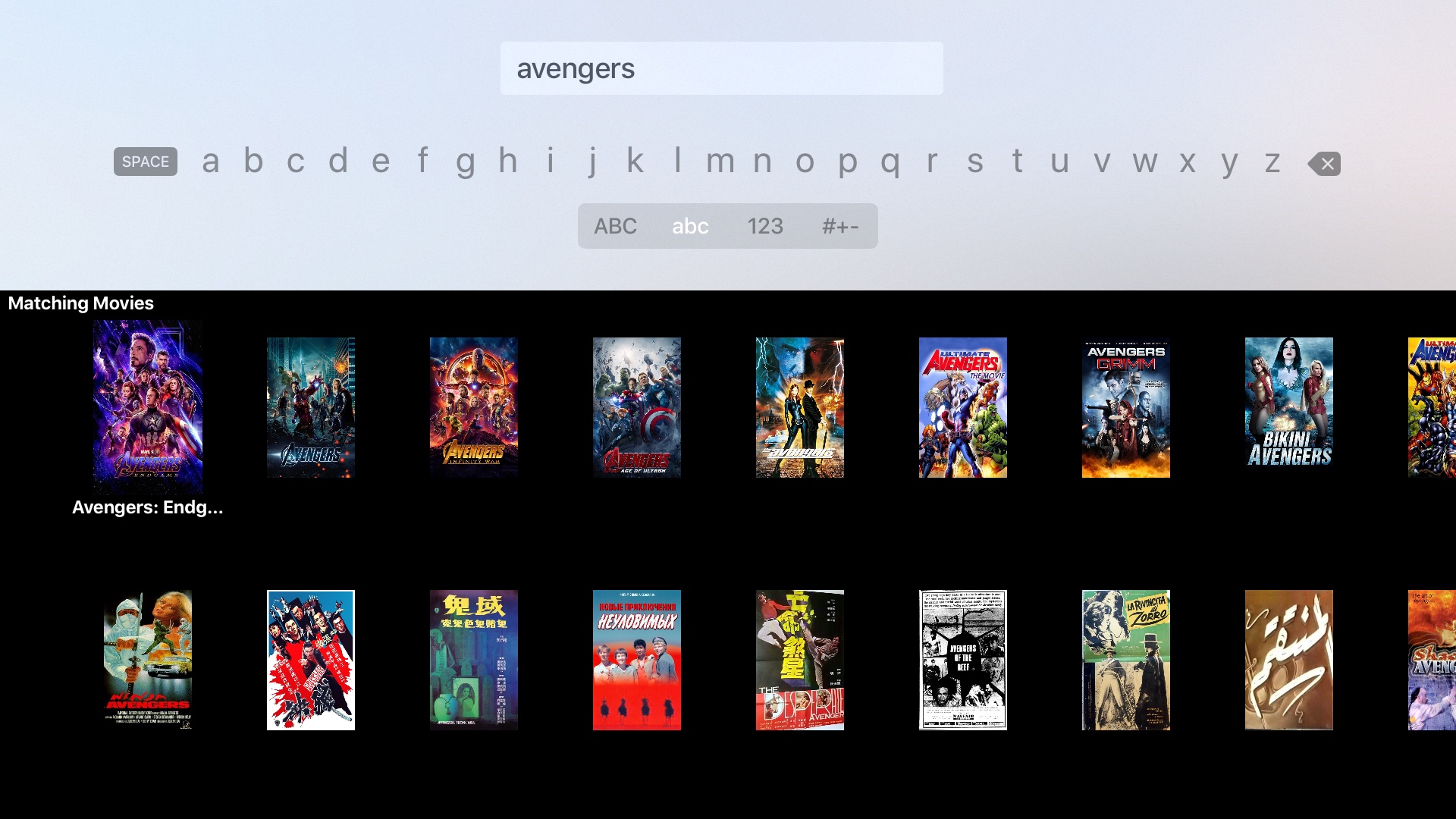
Apple, the Apple logo, iPhone, Apple TV and iPad are trademarks of Apple Inc., registered in the U.S. and other countries and regions. App Store is a service mark of Apple Inc.